To enroll in a class, you must be logged into MyESCC and click on the “SIS (Student Information System)” application.
- Click on Class Enrollment
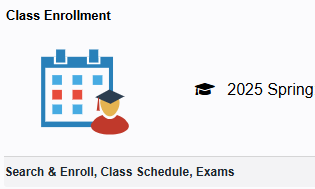
- On the left side, select Class Search & Enroll.

- Select the subject and type in the catalog number. If you have the 5-digit class number, you can type it in the search box instead. Click the magnifying glass to search.
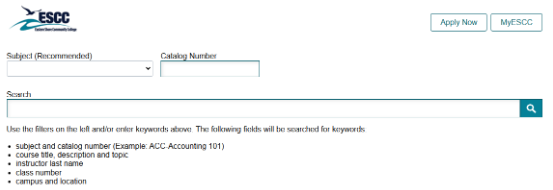
- Select the section you’d like to register for and click Enroll or Add to Cart.
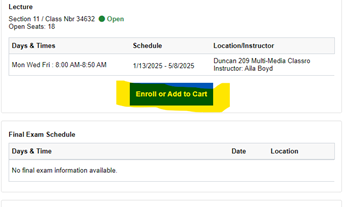
- In the upper right corner of the next screen, click Next.
- In the upper right corner of the next screen, click Accept.
- If you are registering for only one class:
- For step 3, Enroll should be selected. If so, click Yes in the upper right corner.
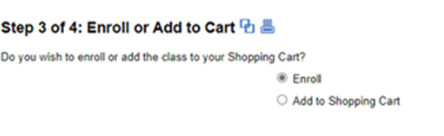
- Click Submit and then Yes. You should receive a message that the class has been added to your schedule.
- For step 3, Enroll should be selected. If so, click Yes in the upper right corner.
- If you are registering for more than one class:
- For step 3, Add to Shopping Cart should be selected. If so, click Next in the upper right corner.
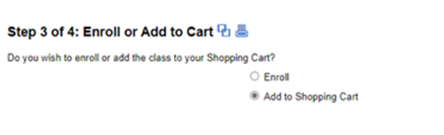
- Click Submit and then Yes. You should receive a message that classes have been added to your shopping cart.
- Repeat the steps above to add the remaining classes to your shopping cart.
- To complete enrollment, click Shopping Cart in the left menu.
- Click the boxes to the left of each class and then click Enroll in the upper right corner.
- Click Yes. You should receive a message that classes have been added to your schedule.
- For step 3, Add to Shopping Cart should be selected. If so, click Next in the upper right corner.
If you encounter an error, call our Student Services at 757-789-1720 or your advisor.
